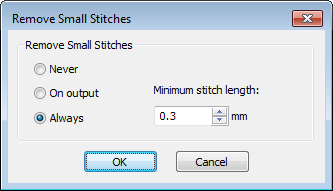How to remove small stitches
Steps
To eliminate small stitches...
- Select Design Settings > Remove Small Stitches.
- Choose your preferred option:
- When set to ‘Always’, the filter will be automatically applied in the background whenever objects are edited or digitized.
- When set to ‘On Output’, the filter is only applied when printing or outputting files.
- Enter the minimum stitch length you want to preserve.
- Click OK to confirm.
- Check the Status Bar for the new stitch count.
Here's the link for more details and keep this for future reference.
https://www.embroideryhelp.net/hatch/digitizer/en/user-guide/customize-designs/start-end-design
Related Articles
How to remove small stitches
Steps To eliminate small stitches... Select Design Settings > Remove Small Stitches. Choose your preferred option: When set to ‘Always’, the filter will be automatically applied in the background whenever objects are edited or digitized. When set to ...Some stitches are not appearing when auto-digitizing artwork
Instructions to generate stitches for these objects Select the small objects that don’t have stitches Select Edit Objects > Break Apart this will convert it from a branched object to a run object Press <G> to generate stitches for the run objectsHow to remove Hatch3 as administrator?
SOFTWARE: Hatch 3 STEPS: On your Windows desktop, please locate the Hach 3 desktop Icon. Right-click the Hach 3 desktop Icon from the desktop. Click Properties Click Compatibility Tab Un-check the Run as administrator box Click Apply > Click OkHow to remove the Green Box in the center of the work area
How do I remove the green box that appears in my embroidery work area? STEPS: Click on the 'View' toolbar Click the small arrow alongside 'Show' Unselect the 'Work Area' or press the letter 'W" on your keyboard RESULT: The green box will be removedHatch Embroidery tips for Multi-hooping and sewing out
Creating large designs requiring multiple hoops sounds daunting, but it's not as tricky as you think with Hatch Embroidery. Below you will find fantastic references, a detailed example walking you through the process as well as a great video our team ...