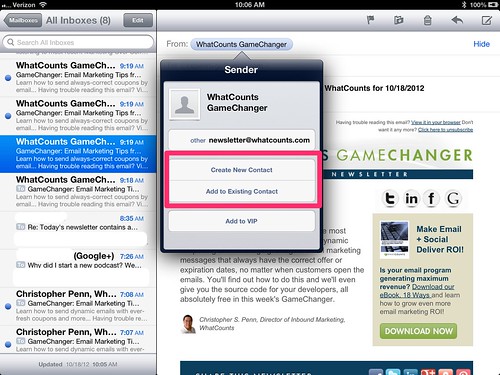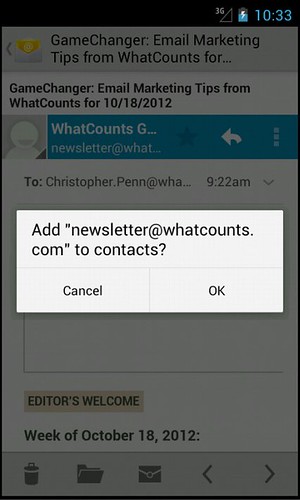How do I ensure I receive emails from Hatch (Whitelist)?
We do not want you to miss out on important updates and other Hatch benefits. In order to help ensure proper delivery of our newsletters to your inbox, you can Whitelist and tell your email provider we are legitimate and an Approved Safe Sender.
Click below to view instructions on how to do whitelist emails for several popular Internet Service Providers and email companies.
*Note: We only send emails because you requested them. We do not send unsolicited emails and you are free to unsubscribe at any time. This guide is designed to help you keep emails from being moved to the spam folder.
| Web-based Clients |
Desktop Clients |
Mobile Clients |
Related Articles
How Can I Change My Email Address in Hatch Embroidery?
We understand that email addresses can change frequently—whether it’s due to a new job, a change in your internet service provider, or personal preference. To make the process easier, Hatch now allows you to manage your email address directly from ...How do I change my email address?
1. If you have access to your old email & you do not have a Hatch account for the new email. Please visit www.hatchembroidery.com and log in and go to "Profile" The following form will be auto-populated from your Profile. Click Change email and ...I have not received a registration validation email
If you have not received a registration validation email when signing up your new Hatch Embroidery account, follow these directions: Go to wilcom.com/hatch and sign into your account. If you forgot your password, on the sign-in popup, click “Password ...How to update your newsletter preferences of unsubscribe from emails
If you want to update your email newsletter preferences or unsubscribe from the email lists, please follow these directions. Open your recent email and scroll to the bottom. There you will find the options to update or unsubscribe as seen below. If ...How to send a support report from Hatch Embroidery software
To send a report in Hatch Embroidery, please follow the steps below. Make sure your Hatch Embroidery software is "NOT" open To do this in Windows 11: To see a list of your apps, select Start , then select the arrow next to All apps to expand that ...